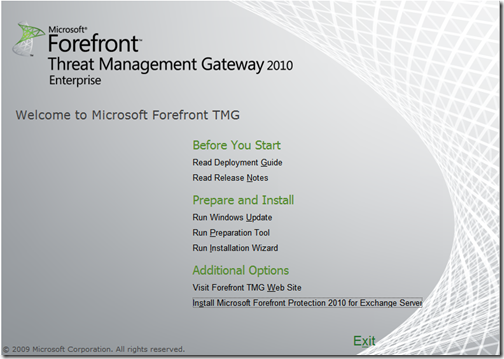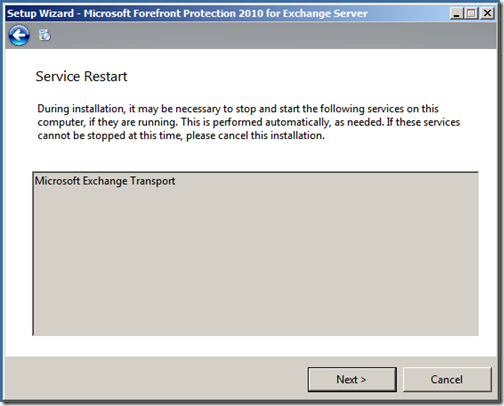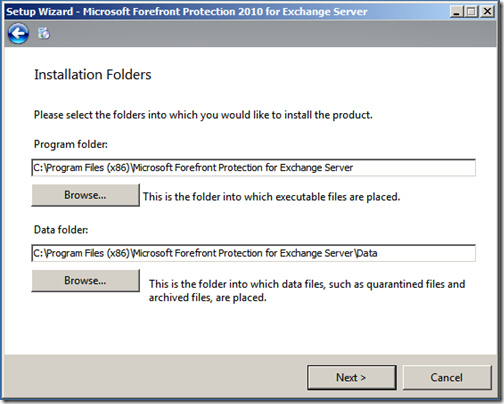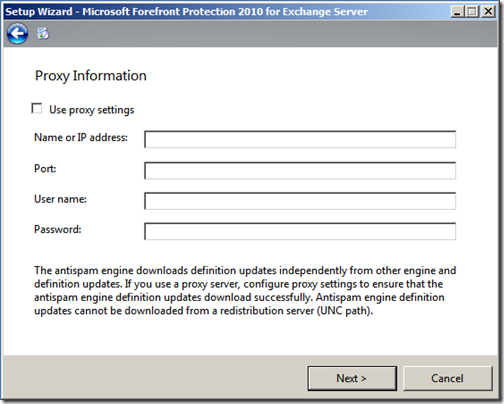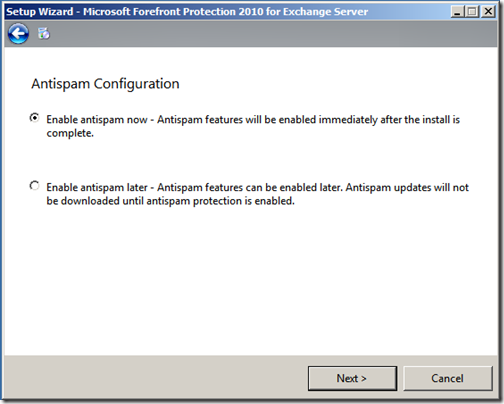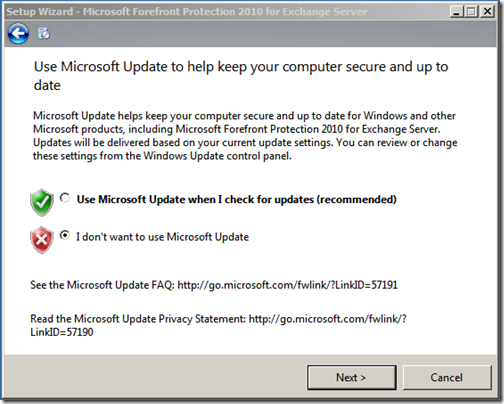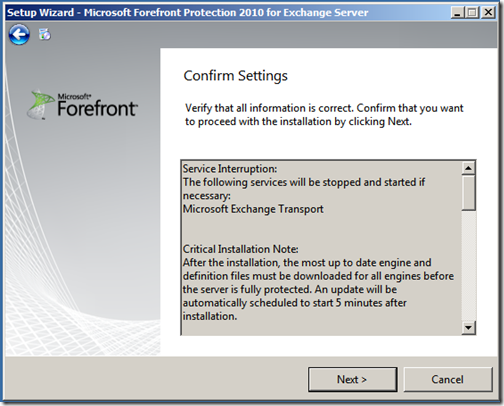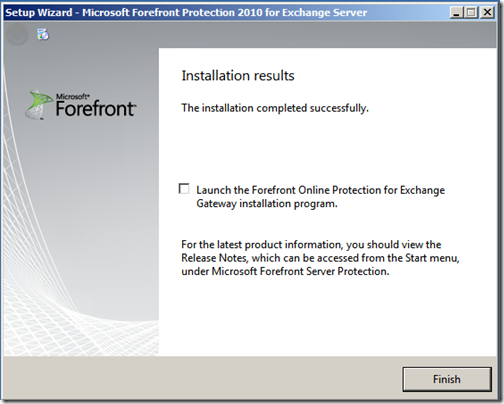Welcome to Part 3! In the pervious part of the series I looked at the process of preparing a Windows Server 2008 R2 server for installation. I then installed the Exchange Server Edge Transport Transport role.
In Part 3 of the series I’ll install Forefront Protection 2010 for Exchange Server, the installation is fairly quick and painless so it should not take too long! I recommend checking out the minimum system requirements on Microsoft TechNet.
To get started, insert your Forefront Threat Management Gateway 2010 installation media and then select “Install Microsoft Forefront Protection 2010 for Exchange Server.
The first step is to read and accept the License Agreement and click “Next”. “During the installation, it may be necessary to stop and start the following services..” read and accept this message by clicking “Next”
Select the appropriate installation paths and click “Next”
Enter any proxy server information (if any) and click “Next”
Decide if you would like to enable Antispam now or later, these settings can be changed again once installed. Click “Next”
Decide if you would like to enable Microsoft Update and click “Next” *note: I have selected to not enable Microsoft Update at this time, depending on your environment, your selection may or may not be the same. It is always recommended to keep your servers up to date.
Would you like to join the “Customer Experience Improvement Program?” decide and then click “Next”. Once you have confirmed your settings and click “Next” to begin the installation
Once the installation has completed successfully, click “Finish”
To summarise, in this part of the series I installed Forefront Protection 2010 for Exchange Server on the same server that already has the Exchange Edge Transport role installed from Part 2.
In the next part of the series I’ll install Forefront Threat Management Gateway 2010 on the same server.