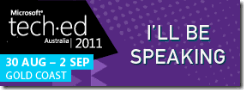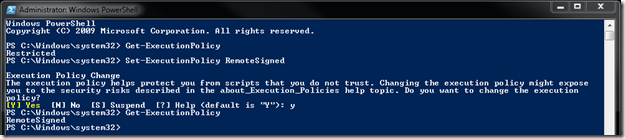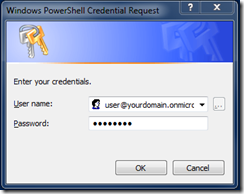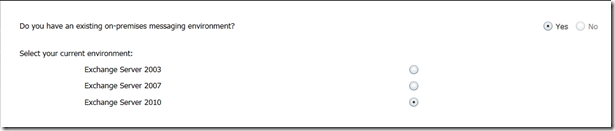Update Rollup 5 for Exchange Server 2010 Service Pack 1
Earlier today the Exchange team announced the release of Update Rollup 5 for Exchange Server 2010 Service Pack 1. Update Rollup 5 for Exchange Server 2010 SP1 resolves the issues that are described in the following Microsoft Knowledge Base articles:
- 2275156 - The inline contents disposition is removed when you send a "Content-Disposition: inline" email message by using EWS in an Exchange Server 2010 environment
- 2499044 - You cannot save attachments in an email message by using OWA if the subject line contains special characters in an Exchange Server 2010 environment
- 2509306 - Journal reports are expired or lost when the Microsoft Exchange Transport service is restarted in an Exchange Server 2010 environment
- 2514766 - A RBAC role assignee can unexpectedly run the Add-ADPermission command on an Exchange Server 2010 server that is outside the role assignment scope
- 2529715 - Slow network or replication issues after you change the number of virus scanning API threads in Microsoft Exchange Server 2010
- 2536704 - Mailbox users who are migrated by using ILM 2007 cannot use the Options menu in OWA in an Exchange Server 2010 environment
- 2537094 - French translation errors occur when you edit a response to a meeting request by using OWA in an Exchange Server 2010 SP1 environment
- 2554604 - A RBAC role assignee can unexpectedly manage certificates that are outside the role assignment scope in an Exchange Server 2010 environment
- 2555800 - You cannot use the GetItem operation in EWS to retrieve properties of an email message in an Exchange Server 2010 environment
- 2555850 - You cannot delete a mailbox folder that starts with a special character in its name by using Outlook in an Exchange Server 2010 environment
- 2556096 - The columns in the .csv logging file are not lined up correctly when you perform a discovery search on a mailbox in an Exchange Server 2010 environment
- 2556107 - The columns in the .csv logging file are not lined up correctly when you perform a discovery search on a mailbox in an Exchange Server 2010 environment
- 2556133 - A device that uses Exchange ActiveSync cannot access mailboxes in an Exchange Server 2010 environment
- 2556156 - Extra.exe crashes when it performs RPC activity checks against an Exchange Server 2010 server
- 2556352 - "ChangeKey is required for this operation" error message in Outlook for Mac 2011 in an Exchange Server 2010 environment
- 2556407 - Certain client-only message rules do not take effect on email messages that are saved as drafts in an Exchange Server 2010 environment
- 2559926 - "There are no items to show in this view." error message when you try to view a folder by using Outlook in an Exchange Server 2010 environment
- 2572958 - The "Test-OutlookConnectivity -Protocol HTTP" command fails with an HTTP 401 error in an Exchange Server 2010 environment
For more information, click here
To Download, click here