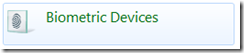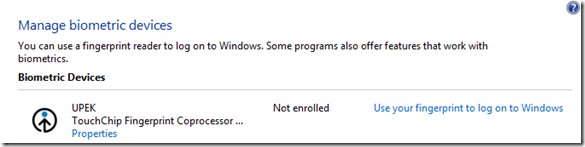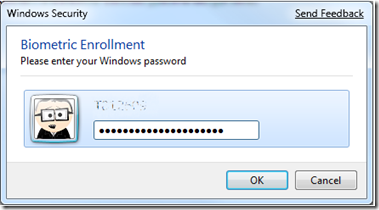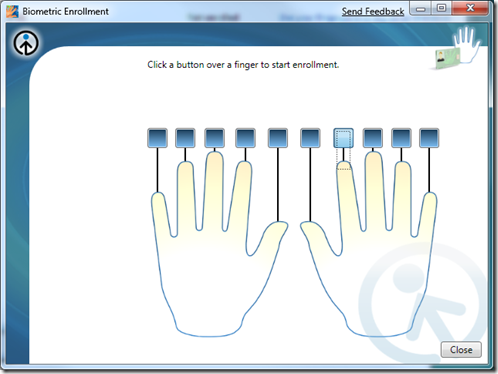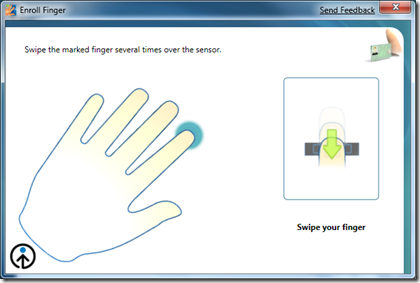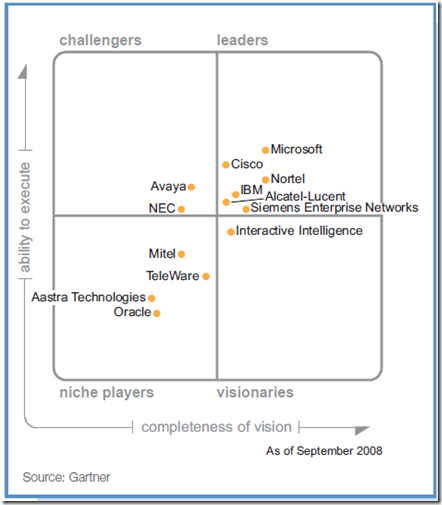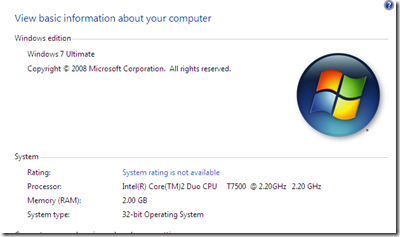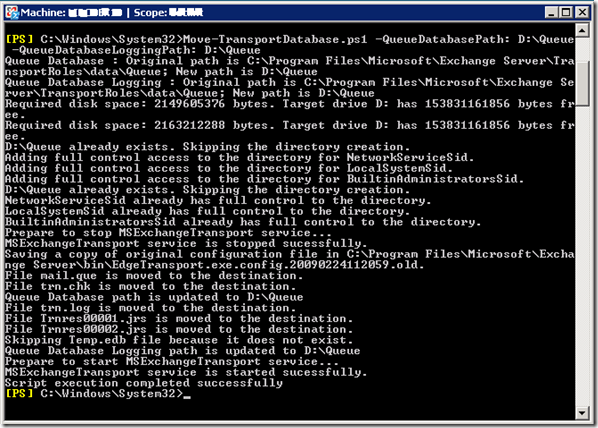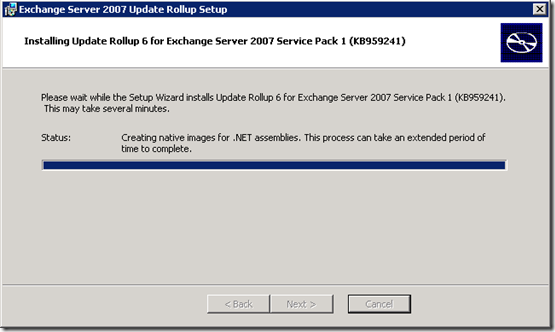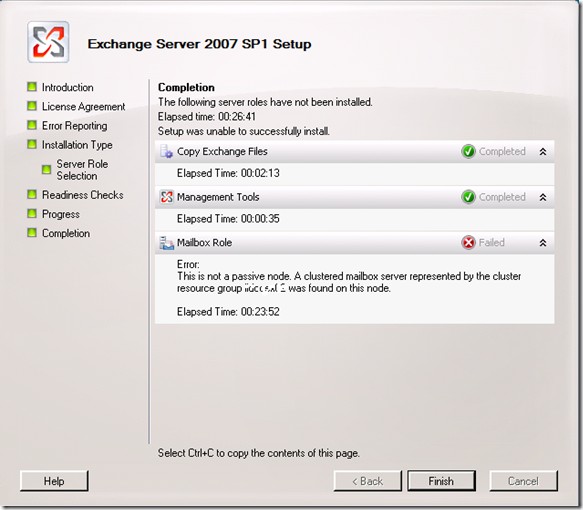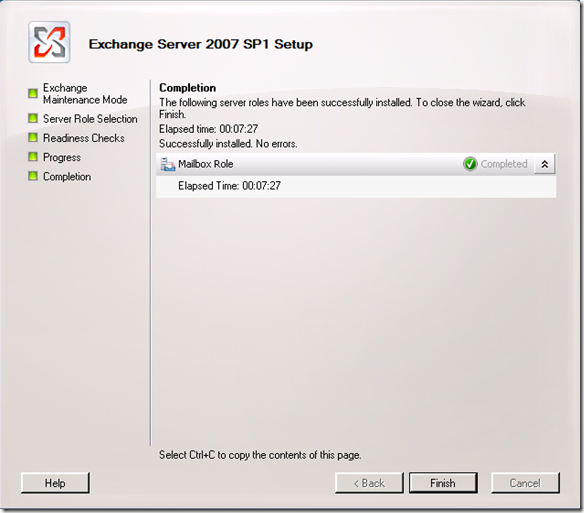Yesterday I attended the IBM Lotusphere Comes to You event here in Sydney. I was excited to see what the IBM Unified Communications strategy would be and ended getting a lot more than I had bargained for.
The event covered a large part of their portfolio from Messaging and Collaboration, UC and Web Portals to Cloud Computing. As a consultant, I have always taken an interest in what “the other guys” are doing, but, being honest, the last time I saw Domino was back in version 6.
I was most impressed with how slick the Notes 8.5 client looks and the fact that they have integrated everything into a single client whether it be IM, voice & video, document libraries, opening and editing MS Office docs with Symphony, even SAP integration, it can all be done via the Notes 8.5 client.
One of the themes that became immediately obvious was value.. ROI is important, especially in today’s economic climate and IBM seem to be on top of that, a great example is Lotus Symphony which is a free, MS Office compatible suite that includes a word processor, spreadsheet editor and presentation editor. I was also impressed by the fact that IBM have realised that (as predicted by Gartner) Apple’s market share in the desktop space is growing and that Windows may not always be the desktop OS of choice, and I think they have catered for this really well by making their software platform independent so it will run on Windows, OSX, and Linux.
In the Cloud Computing space, LotusLive is their solution to online collaboration and it is available now, offering online meetings, hosted email and more.
So, what about UC and more specifically, voice stuff? does “the pbx killer” a.k.a OCS R2 have some competition? IBM are calling it UC² and, well.. I liked what I saw, they certainly have some innovative little features, very easy to use and will certainly make collaboration “child’s play”. They are certainly working with an impressive list of business partners as well. I would say though, that with the maturity of OCS R2 and the fact that it is available now I think IBM may just have missed the boat a little. UC² will be available “later this year” and given the momentum OCS already has, it’s going to be interesting..
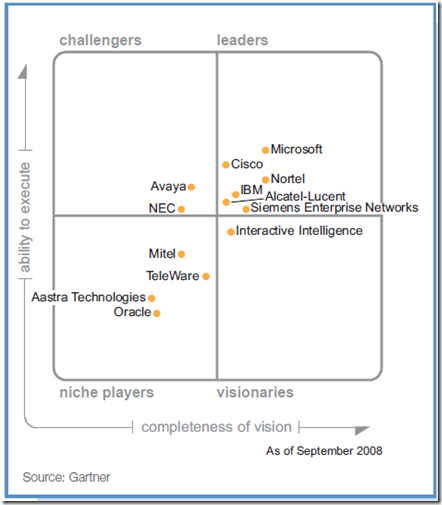
Gartner Magic Quadrant for Unified Communications